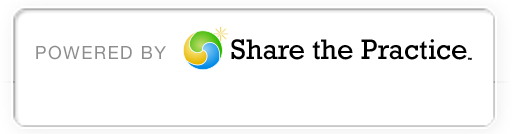How to Apply Online
Create Your Account
Fill out the form at the bottom of this page. Use your personal email account ending in .com.
Check Email for Temporary Password
Completion of the Online Registration Form generates a Login Activation Email notification to the email address you provided.
If the email is not in your inbox or junk/spam folder, please complete the Account Reactivation Form at the top of this page.
Log Into The System and Choose Your New Password
Your login will expire 60 days from your first login. You must create a new 8 character, alphanumeric password and verify it before you can proceed.
From your first login, you will have 60 days to complete your online application before your user license expires and your login access terminated. Should this happen you can request a password reset.
Homepage View
Home: Here’s where you can search for your saved application and view messages from ABF staff.
Financial Aid Applications: Click this tab to begin your application.
Referrals: Here’s where you can check if your references have been ‘accepted’ to your application.
Application Creation
Record Type
Here’s where you select your program location: Philippines College/Vocational.
Fill In
You must fill out all of the fields/boxes in the application. If you have questions, hover your mouse over the orange question mark next to the box, and the ‘Help Text’ will appear.
Save It
If you are not yet ready to submit your completd application for review follow these easy three steps:
- Make sure the required application fields are filled-in. Required fields have a red bar beside them.
- Then change the answer in the last section, “Application Creation and Submission”, to ‘Create and save my application. I will complete it later’.
- Hit ‘Submit’.
Application Completion
Return to a Saved Application
You can log in to a saved application using the shortcut at the top of this page. Once you log in, your application number will be listed in “Recent Items” on your homepage. You need to click “Edit” at the top of your application to continue.
Attach Required Documents
The section right below the online application form is called “Attachments”. You can upload a required document by clicking the ‘Attach File’ button. Once a document is uploaded, return to the ‘Attachments’ section to ‘Edit’ or ‘Delete’ a document. Please refer to our Submission Guidelines above for a full list of required documentation.
Additional Comments
The third section below the online application form is called “Financial Aid Application Comments”. You can supply additional information by click the “Add Comment” button.
Application Submission
Once your application is complete you can change your answer in the last section from “Create and save my application. I will complete it later.” to “Submit my completed application for review.” and then click the “Submit” button.