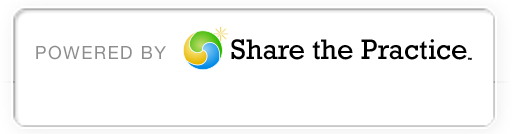Online Application Detailed Instructions & FAQ
Check Out The Tabs at the Top of Your Homepage
Ignore the stuff along the left side, the important things are the three tabs: Home, Financial Aid, and Referrals.
- Home: Here’s where you can search for your saved application, view messages from ABF staff, and check your status.
- Financial Aid: Click this tab to begin your application.
- Referrals: You can ignore this. We’ll contact your references directly.
Select Financial Aid Record Type
Here’s where you select your program location. If you’re African, be sure to select Africa, nor U.S. or Canada.
Fill Out the Application
You must fill out all of the fields/boxes in the application. If you have questions, hover your mouse over the orange question mark next to the box, and the help text will appear.
Attach Required Documents
All of the required documents must be named properly and attached/uploaded as PDF, Word or JPEG files. The proper name includes your full name and the name of the document, i.e. “NelsonMandelaAdmission.pdf.” The full list of required documents can be found here.
Save a Draft of Your Application
You should save your application frequently to avoid losing information. To do so, scroll down to the last section, called “Application Creation and Submission.” Where it asks, “Is This Application Finished?” select “No. Save my application now. I will finish it later” and then click the “Submit” button.
Return to a Saved Application
You can log in to a saved application using the shortcut on the Grants page. Once you log in, your application number will be listed in “recent items” on your homepage. Click on your application number then select “edit” to continue filling out your information.
Submit a Completed Application for ABF Review
When your application is filled out and the required documents are attached, you are ready to “Submit your completed application for review.” Go to the last section of the application, called “Application Creation and Submission.” Where it asks, “Is This Application Finished?” select “Yes. The application is complete. Please submit to ABF” and then click the “Submit” button. Warning: you cannot change your application after you’ve submitted it for review.
Frequently Asked Questions
- How do I apply for Financial Aid?
- What are the technical requirements needed to apply online?
- What Internet browsers support ABF’s online application?
- How do I register?
- What do I do if I did not receive a “Login Activation Email”?
- What do I do if I forget my login information?
- Can I save my application and come back to it later?
- I don’t understand some of the questions on the Application Form; can I get more help?
- Where do I attach my documents?
- How do I know if my referee has submitted a referral?
- Can I add additional information or comments to my application beyond what is requested?
- How do I know when I am ready to submit?
- How much time do I have before my Login session gets timed out?
- Can I make changes to my application after submitting it to ABF?
- How much time do I have to complete my online application?
- What is the best way to communicate with ABF?
- How do I apply for Financial Aid?
- All financial aid applications, reference letters and other required documents must now be submitted through ABF’s Online Application Homepage. This means that ABF will no longer accept any documents by mail, fax, or email. You can reach our online application by clicking the “Start my new application” shortcut on our homepage: www.albertbakerfund.org.
- What are the technical requirements needed to apply online?
- You will need to have a valid email address and access to a computer and the Internet.
- What Internet browsers support ABF’s online application?
- Internet Explorer, Mozilla Firefox, Safari (Mac/Windows), Google Chrome, Opera
- How do I register?
- To register, click on “I have read all of the instructions. Take me to the Registration Form.” at the end of the Post-Secondary Instructions. Once you’ve completed the form and clicked “Submit,” a new page will appear informing you that a Login Activation Email will be sent to your email address shortly.
If you have applied online before, you do not need to complete a new Registration Form. Email admin@albertbakerfund.org to receive new login information.
- What do I do if I did not receive a “Login Activation Email”?
- ATTENTION: If you do not receive an email after 5 minutes, email your full name to admin@albertbakerfund.org for ABF Staff to manually reset your password. Do not resubmit the registration form.
When you receive your email, use the user name and one-time temporary Password at the bottom of the email to log in through the link provided in the email.
Once you’ve submitted your user name and password in the Secure Customer Login, you will be prompted to create a new password. This is the password you will use for future logins.
Your login access will expire 60 days from your first login.
- What do I do if I forget my login information?
- Your Username is your email address, so just select “Forgot Password” on the Secure Customer Login page and you will receive an email with a one-time temporary password.
With the Username and one-time temporary Password provided to you at the bottom of the email, use the link to log in.
Once you’ve typed your Username and Password into the Secure Customer Login, you will be prompted to create a new password. This is the password you will use for future logins.
Your login access will expire 60 days from your first login.
- Can I save my application and come back to it later?
- Yes, you can. To save your application, scroll down to the last field on the application and select “No. Save my application now, I will complete it later.” and click “Submit.”
You might get an error message requesting that you fill in the first three fields in order to save your application. Fill in the fields and select “No. Save my application now, I will complete it later.” and click “Submit.” When you return to your saved application, you will need to click “Edit” at the top of the application page to continue filling out the fields in your online application.
- I don’t understand some of the questions on the Application Form; can I get more help?
- Most of the questions found on the application form provide “Help Text.” To view the “Help Text,” hover your mouse over the orange question mark image and a detailed explanation for that question will appear in a yellow box.
For assistance (all program applicants) email: admin@albertbakerfund.org
- Where do I attach my documents?
- The 2nd section of the application is called “Attachments.” You can add and delete attachments any time before submission.
Select “Attach File” to upload a document.
You cannot delete files after you’ve submitted your application to ABF for review.
- How do I know if my referee has submitted a referral?
- You will be notified via automatic email each time a referral has been submitted. However, it may take up to 2 business days for ABF Staff to ensure that the referee has completed all fields and to “Accept” the referral.
You can see if a referral has been accepted by logging in, going to the “Referrals” tab and selecting “Accepted Referrals.” You can see which referees have submitted referrals, but you cannot view the content of a referee’s letter, which is confidential.
- Can I add additional information or comments to my application beyond what is requested?
- Yes, you can. The 3rd section of the application is called “Financial Aid Application Comments.”
To add a new comment click “Add Comment,” type or copy/paste your text in, then “Save.”
- How do I know when I am ready to submit?
- You are ready to submit when you have completed all fields in the application form, attached all required documents, and have the required number of accepted referrals attached to your application.
Once you have gathered all of the required information, scroll to the last field on the application form and select “Yes. The application is complete. Please submit to ABF.” and click “Submit.”
ATTENTION: Do not select “Yes. The application is complete. Please submit to ABF.” until ALL documents and referrals have been attached to your application.
Your application will be set to ‘read only’ and no further changes can be made while it is being reviewed by ABF Staff.
- How much time do I have before my Login session gets timed out?
- The default session timeout is two hours of inactivity. When the session timeout is reached, you will be prompted with a dialog box that allows you to log out or continue working. If you do not respond to this prompt, you will be automatically logged out.
Please remember that your Login Access expires after 60 days from your first login.
- Can I make changes to my application after submitting it to ABF?
- No, you cannot. Once you have selected the option “Yes. The application is complete. Please submit to ABF,” the application is set to ‘read only’ and no further changes can be made.
Petitions to make changes to applications after they have been submitted must be made directly to ABF by email to admin@albertbakerfund.org. ABF will determine if access can be granted and notify you accordingly.
- How much time do I have to complete my online application?
- There are two time constraints you should be aware of when you first apply:
- Login Expiration: Your Login Access Duration is 60 days from your first login. Your Login Access will expire after 60 days.
- Submission Deadline Date: Regardless of your Login Access length, no applications will be accepted after the applicable Submission Deadline.
- What is the best way to communicate with ABF?
- If your question was not answered in the FAQs, nor described in the Instructions, email us at: admin@albertbakerfund.org.
Welcome to the ABF Online Application!
Check Out The Tabs at the Top of Your Homepage
Ignore the stuff along the left side, the important things are the three tabs: Home, Financial Aid, and Referrals.
- Home: Here’s where you can search for your saved application, view messages from ABF staff, and check your status.
- Financial Aid: Click this tab to begin your application.
- Referrals: Here’s where you can check if your references have been submitted.
Select Financial Aid Record Type
Here’s where you select your program location: USA/Canada or Africa.
Fill Out the Application
You must fill out all of the fields/boxes in the application. If you have questions, hover your mouse over the orange question mark next to the box, and the help text will appear.
Attach Required Documents
All of the required documents must be named properly and attached/uploaded as PDF or Word files. The proper name includes your full name and the name of the document, i.e. “Barack Boehner CoBorrower.pdf.” The full list of required documents can be found here.
Check References Have Been Submitted
You need to send a link to the people submitting your character, academic, and Christian Science references. For information and the link, click here. To verify that references have been submitted, go to the “referrals” tab and select “accepted referrals.” Please allow 2 days for processing.
Save a Draft of Your Application
You should save your application frequently to avoid losing information. To do so, scroll down to the last field “Is This Application Finished?” and select “No. Save my application now. I will finish it later” and then click the “Submit” button.
Return to a Saved Application
You can log in to a saved application using the shortcut on the Scholarships and Grants page. Once you log in, your application number will be listed in “recent items” on your homepage. You need to click “edit” at the top of your application to continue.
Submit A Completed Application for ABF Review
When your application is filled out, the required documents are attached, and your references have all been submitted, you are ready to submit your completed application for ABF Review. Go to the last field of the application, select “Yes. The application is complete. Please submit to ABF” and click the “submit” button.
Frequently Asked Questions
- How do I apply for Financial Aid?
- All financial aid applications, reference letters and other required documents must now be submitted through ABF’s Online Application Homepage. This means that ABF will no longer accept any documents by mail, fax, or email. You can reach our online application by clicking the “Start my new application” shortcut on our homepage: www.albertbakerfund.org.
- What are the technical requirements needed to apply online?
- You will need to have a valid email address and access to a computer and the Internet.
- What Internet browsers support ABF’s online application?
- Internet Explorer, Mozilla Firefox, Safari (Mac/Windows), Google Chrome, Opera
- How do I register?
- To register, click on “I have read all of the instructions. Take me to the Registration Form.” at the end of the Post-Secondary Instructions. Once you’ve completed the form and clicked “Submit,” a new page will appear informing you that a Login Activation Email will be sent to your email address shortly.
If you have applied online before, you do not need to complete a new Registration Form. Email admin@albertbakerfund.org to receive new login information.
- What do I do if I did not receive a “Login Activation Email”?
- ATTENTION: If you do not receive an email after 5 minutes, email your full name to admin@albertbakerfund.org for ABF Staff to manually reset your password. Do not resubmit the registration form.
When you receive your email, use the Username and one-time temporary Password at the bottom of the email to log in through the link provided in the email.
Once you’ve submitted your Username and Password in the Secure Customer Login, you will be prompted to create a new password. This is the password you will use for future logins.
Your login access will expire 60 days from your first login.
- What do I do if I forget my login information?
- Your Username is your email address, so just select “Forgot Password” on the Secure Customer Login page and you will receive an email with a one-time temporary password.
With the Username and one-time temporary Password provided to you at the bottom of the email, use the link to log in.
Once you’ve typed your Username and Password into the Secure Customer Login, you will be prompted to create a new password. This is the password you will use for future logins.
Your login access will expire 60 days from your first login.
- Can I save my application and come back to it later?
- Yes, you can. To save your application, scroll down to the last field on the application and select “No. Save my application now, I will complete it later.” and click “Submit.”
You might get an error message requesting that you fill in the first three fields in order to save your application. Fill in the fields and select “No. Save my application now, I will complete it later.” and click “Submit.” When you return to your saved application, you will need to click “Edit” at the top of the application page to continue filling out the fields in your online application.
- I don’t understand some of the questions on the Application Form; can I get more help?
- Most of the questions found on the application form provide “Help Text.” To view the “Help Text,” hover your mouse over the orange question mark image and a detailed explanation for that question will appear in a yellow box.
For assistance (all program applicants) email: admin@albertbakerfund.org
- Where do I attach my documents?
- The 2nd section of the application is called “Attachments.” You can add and delete attachments any time before submission.
Select “Attach File” to upload a document.
You cannot delete files after you’ve submitted your application to ABF for review.
- How do I attach reference letters?
- All reference letters must be submitted online by the referee. Please refer to the Required Documents section of the Application Instructions for directions on referral submission.
Once you’ve selected your referees, direct them to the “Submit a referral” shortcut located on the ABF homepage: www.albertbakerfund.org.
- How do I know if my referee has submitted a referral?
- You will be notified via automatic email each time a referral has been submitted. However, it may take up to 2 business days for ABF Staff to ensure that the referee has completed all fields and to “Accept” the referral.
You can see if a referral has been accepted by logging in, going to the “Referrals” tab and selecting “Accepted Referrals.” You can see which referees have submitted referrals, but you cannot view the content of a referee’s letter, which is confidential.
- Can I add additional information or comments to my application beyond what is requested?
- Yes, you can. The 3rd section of the application is called “Financial Aid Application Comments.”
To add a new comment click “Add Comment,” type or copy/paste your text in, then “Save.”
- How do I know when I am ready to submit?
- You are ready to submit when you have completed all fields in the application form, attached all required documents, and have the required number of accepted referrals attached to your application.
Once you have gathered all of the required information, scroll to the last field on the application form and select “Yes. The application is complete. Please submit to ABF.” and click “Submit.”
ATTENTION: Do not select “Yes. The application is complete. Please submit to ABF.” until ALL documents and referrals have been attached to your application.
Your application will be set to ‘read only’ and no further changes can be made while it is being reviewed by ABF Staff.
- How much time do I have before my Login session gets timed out?
- The default session timeout is two hours of inactivity. When the session timeout is reached, you will be prompted with a dialog box that allows you to log out or continue working. If you do not respond to this prompt, you will be automatically logged out.
Please remember that your Login Access expires after 60 days from your first login.
- Can I make changes to my application after submitting it to ABF?
- No, you cannot. Once you have selected the option “Yes. The application is complete. Please submit to ABF,” the application is set to ‘read only’ and no further changes can be made.
Petitions to make changes to applications after they have been submitted must be made directly to ABF by email to admin@albertbakerfund.org. ABF will determine if access can be granted and notify you accordingly.
- How much time do I have to complete my online application?
- There are two time constraints you should be aware of when you first apply:
- Login Expiration: Your Login Access Duration is 60 days from your first login. Your Login Access will expire after 60 days.
- Submission Deadline Date: Regardless of your Login Access length, no applications will be accepted after the applicable Submission Deadline.
- What is the best way to communicate with ABF?
- If your question was not answered in the FAQs, nor described in the Instructions, email us at: admin@albertbakerfund.org.